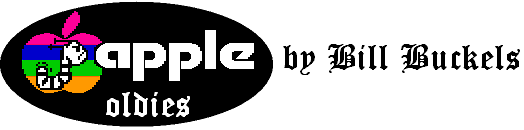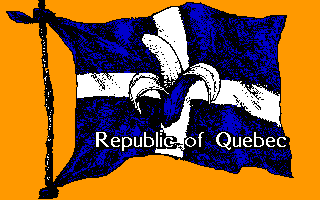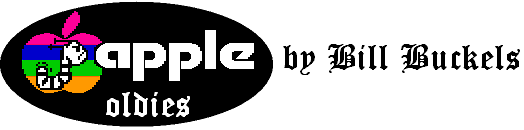
The "Little Running Steps" Collection
<< Back to Apple Oldies Home
Introduction
The "Little Running Steps" Collection consists of 10 disk images containing
English and French versions of four PRODOS programs written by Canadian
Software Developer Bill Buckels in the early 1990's for use in Elementary
Schools:
The names of the French versions in the same order listed above are:
A separate ReadMe File is provided for each program with program specific
details and the information required to use the program.
Apple II Disk images of Program Screen Demos using the AppleVu Slideshow viewer
are also provided:
The IBM-PC versions of these programs were developed by French Canadian
"CourseWare" developers Denis Coulombe and Robert Boivin on behalf of Centre
de recherche appliquée pour l'ordinateur (CRAPO) in the late 1980's and
marketed to schools across Canada as part of a six program set called
"Collection Les Petites espadrilles".
Note: Espadrilles are casual flat sandals originating from the Pyrenees.
In Quebec French, however, espadrille
is the usual term for running shoes.
The Apple II versions of these programs were published in the early 1990's by
Class Software in Winnnipeg, Canada.
Bill Buckels released the Apple II versions to the publisher as programs in
the "Tiny Tots Collection" since "Collection Les Petites espadrilles" being an
idiomatic phrase in regional Quebec French had no meaningful English
equivalent. The "Tiny Tots Collection" was considered a better meaningless
English equivalent than literally translating the name to the "Little Running
Shoes Collection" which is potentially more reminiscent of smelly feet than
educational software. The "Tiny Tots Collection" on the other hand might be
more appropriate as a brand name for children's clothing.
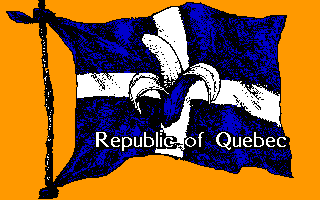
It might seem a little bewildering, even to the French in other parts of the
world, that Quebec French sprachraum was used by CRAPO in a name for an
educational software collection that was targeted simultaneously at both
English and French markets. It is perhaps more understandable if you consider
that very few francophone Canadians are able to communicate readily even with
European francophones, and "Collection Les Petites espadrilles" was initially
targeted at a regional Quebec French Market.
It might even seem a little bewildering that sprachraum would be used by
educators at all in the titling of curriculum material. Again it is perhaps
more understandable if you consider that the 1977 declaration of the
Association québécoise des professeurs et professeurs de français defined the
language to be taught in classrooms
as "Standard Quebec French" (le français
standard d'ici, literally, "the Standard French of here").
Setting aside both sides of this unfortunate reality, "Little Running Steps"
is probably the best one can do by way of a translated English name for this
emulator collection to try to achieve some relative similarity to the intended
meaning of "Collection Les Petites espadrilles".
<< Back to Top
Apple II Development

The Apple II versions were written in their entirety by Canadian Software
Developer Bill Buckels, on the IBM-PC in the C programing language using the
Manx Aztec C 6502 Cross-Compiler.
Bill did not have the source code for the IBM-PC version of the programs and
it wouldn't have helped much anyway. The IBM-PC was a much more capable and
sophisticated platform than the Apple II, so production for the Apple II
required a complete rewrite "from the ground-up".
The Manx C compiler provided a rudimentary Graphics Library, but came nowhere
close to what Bill needed to complete the four programs in the "Collection Les
Petites espadrilles" that he had undertaken to write. So he set to work to
create the graphics and the sound routines that the Apple versions needed to
behave as closely as possible to their IBM-PC counterparts.
The IBM-PC graphics of the day that CRAPO used (4 Color CGA Mode) were vastly
different from Apple II graphics (which were a coarser resolution), and each
and every screen and graphics image needed to be redrawn, and reformatted for
the Apple II. Using the Graphics from the IBM-PC version as a starting point,
Bill developed his own Apple II graphics file formats and programmed his own
set of conversion tools which he ran on the IBM-PC to produce the Apple II
graphics after creating and editing these in IBM-PC format to suit the Apple
II display. He did this in conjunction with writing his Manx C graphics
library, since both tasks were complimentary. When the graphics images and
graphics and sound library routines were completed he moved forward to writing
the programs.
Not only did the Apple II have less capable graphics than the IBM-PC; it also
ran more slowly with only 128K of memory, some of it unusable, and with slower
disk access and a smaller floppy disk size. To overcome all of this Bill broke
his Manx C Apple programs into small modules called "overlays" which ran in
very little memory, and he used the upper ram bank of the Apple II to store
his graphics libraries and other data to avoid loading from disk where
possible. Since the Manx C compiler translates its programs into machine
language which runs as quickly as can be on the Apple II, no optimization or
additional "tweaks" were required, except to script the game levels using
external scripts (also of Bill's design) which further saved on disk space and
program memory, and which avoided slow processor intensive operations that
would otherwise have been needed.
The finished results run more slowly than their IBM-PC counterparts, but for
all practical purposes have all the same functionality.
<< Back to Top
System Requirements
All four programs require an Apple IIe with 128K of memory and a floppy disk.
They run under the PRODOS 8 Operating System.
They can also be run from a disk image file in an Apple II emulator. They have
been tested in Windows XP
using Apple II Oasis
and AppleWin, and
probably work in others.
<< Back to Top
Starting "Geometrical Shapes", "What Time Is It?" and "I've Got Money!"
These programs come with PRODOS 8 on their respective distribution disks so no
PRODOS Startup Disk is required. Put the disk in the floppy drive and boot the
computer. After the program loads, follow the instructions.
If you are running these programs in an emulator, follow the same basic steps.
If you are using the AppleWin emulator from Windows XP Explorer and have File
Associations set to use AppleWin to load disk images, just click on the disk
image.
If you are using Apple II Oasis select the disk image from the Apple II Disk
Manager and send to emulator by right clicking on the disk image.
Other emulators should be basically the same if they work with PRODOS 8 disk
images.
If you are using an Apple that boots from a hard disk and will run PRODOS 8
programs, just run GEOMETRY.SYSTEM, TIME.SYSTEM, or MONEY.SYSTEM on their
respective disks.
Note: If you need to restart these programs, they will start more quickly
since the graphics are already loaded into the upper ram bank.
<< Back to Top
Starting "Logical Shapes"

"Logical Shapes" does not have enough room on the program disk for PRODOS 8,
so a PRODOS Startup Disk is required, which is provided on side 1 of the
"Logical Shapes" disk. Put side 1 of the "Logical Shapes" disk in the floppy
drive and boot the computer. After side 1 loads, follow the instructions and
flip the disk then press the [RETURN] Key.
If you are running "Logical Shapes" in an emulator, follow the same basic
steps. Start "Logical Shapes" disk image 1. When you are prompted to flip the
disk load "Logical Shapes" disk image 2 into the same drive then press the
[ENTER] or [RETURN] Key (depending on what the [RETURN] Key is called on your
keyboard).
If you are using the AppleWin emulator from Windows XP Explorer and have File
Associations set to use AppleWin to load disk images, just click on disk image
1 and after it boots select disk image 2 using the menu to the right, then
press [ENTER].
If you are using Apple II Oasis select disk image 1 from the Apple II Disk
Manager and send to emulator by right clicking on the disk image. When the
emulator window appears and has booted disk image 1 right-click on the
emulator title bar and select disk image 2 for slot 6 drive 1, then press
[ENTER].
Other emulators should be basically the same if they work with PRODOS 8 disk
images.
If you are using an Apple that boots from a hard disk and will run PRODOS 8
programs, just run LOGICAL.SYSTEM on side 2 of the "Logical Shapes" disk.
Note: If you need to restart "Logical Shapes", it will start more quickly
since the graphics are already loaded into the upper ram bank.
<< Back to Top
Keys and Navigation - All Programs

The Arrow Keys are used to navigate the menus and to select choices during
activities (Game Play).
The [RETURN] Key or the Space Bar can be interchangeably used to enter
selections.
The Escape Key is used to return to the Main Menu and to Exit the program.
The Sound Toggle Key - [CTRL] S toggles the sound on or off at the Main Menu
or during any of the activities.
The AlphaNumeric Keyboard keys are used where required to enter information
during activities (Game Play) in all programs in the "Collection Les Petites
espadrilles".
A mouse is not supported.
<< Back to Top
Splash and Title Screens - All Programs

When the program starts, or when the Escape Key is pressed at the Main Menu
the Class Software Splash screen is displayed. Press [RETURN].
When the Title Screen displays press [RETURN] for the Main Menu or press the
Escape Key to exit the program.
<< Back to Top
Main Menu Screen - All Programs
Each program has 3 Learning Activities (Games) which can be selected from the
Main Menu by moving the Cursor with the Arrow Keys to the desired activity
then started by pressing the [RETURN] Key.
Each Learning activity is a Game formatted as a series of graphical questions.
The student provides the answers, and when all the questions in the series are
complete, the Student is presented with a musical reward. Activities followed
by musical rewards is the basic format of all the programs in the "Collection
Les Petites espadrilles".
The fourth Main Menu choice exits the Main Menu and returns to the Title
Screens. It is the equivalent of pressing the Escape Key.
Sound can be toggled on or off at the Main Menu or during any of the
activities by pressing [CTRL] S.
<< Back to Top
© Copyright Bill Buckels 2009
All Rights Reserved.